Getting started with Berry AI is easy!
A simple three step process gets all your unstructured data populated and ready for search. The purpose of this article is to describe the high level process and the core features.
Step 0: Create a schema. This is an optional step. You can skip it, if you have an existing schema that you can already use. Berry AI provides a JSON schema editor as show below that supports image, audio, video, text and array data types. Create the right schema required for your use case. Berry AI supports schema evolution. You can always add new fields and change your schema without impacting your app.
Step 1: Create a knowlege graph, give it a name and description.
Step 2: Populate the knowledge graph. Berry supports bulk upload using Excel. Select the KG from the drop down and download the excel template. The excel template would have the right header fields corresponding to the schema. Fill in the data in the excel file in the appropriate columns. Berry AI supports sparse datasets. You can leave empty columns or rows in case of missing data. Once you click upload, Berry AI automatically maps the data items into the schema, indexes all the fields appropriately, creates the filters needed and makes the data ready for search
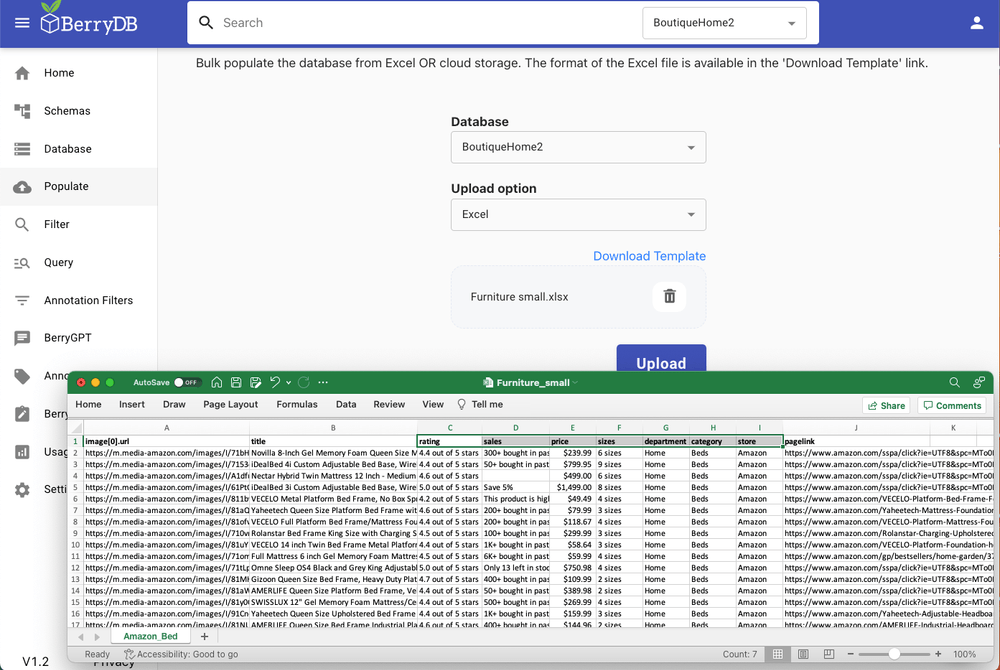
Once the data is populated, use the following options to enrich, seach and retrieve the datasets:
Option 1: Visually filter the data. Berry AI automatically creates a visual filter page - use this to slice and dice the data.
Option 2: Enrich the dataset using in-built annotation studio. You can build an annotation widget for your data with no coding and make it available for the annotaters. The resulting labels are appended to the Berry AI knowledge model.
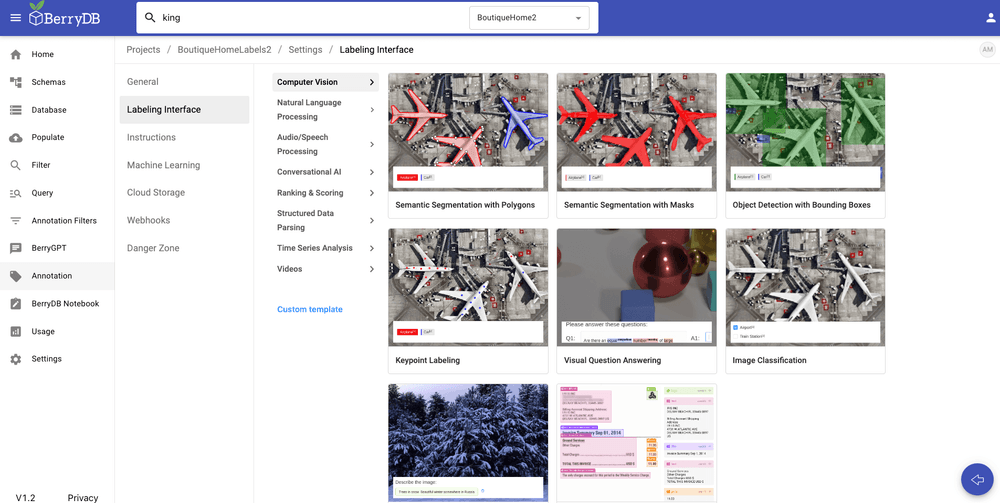
Option 3: Annotation search. You can search through labeled data using annotation search option
Option 4: Chat interface to your knowledge graph. Berry AI has a built-in vector database. It embeds all the records in the KG to a vector store. As a result, users can use plain English language to search through text and unstructured data.
Here's an example notebook called ShopGPT that provides a chat interface. This notebook shows how to integrate a knowledge graph containing ecommerce data (Amazon fashion data). It loads the ecommerce catalog and user specified annotations as embeddings into an LLM model (in this case we use OpenAI GPT). Provides a conversational UI for a shopper to search through a massive ecommerce catalog.
https://colab.research.google.com/drive/1yS8tam718A6WJj7Hh9x9F6uoIKWJL6rP
Option 5: Berry API. Berry AI provides an API to access to the knowlege graph. Users can access the data from a notebook. Here's a cookbook example - this is a foundational notebook that demonstrates how to get started with BerryDB API. It shows how to connect to BerryDB, access your data, read and write records
https://colab.research.google.com/drive/1ST2uoDhH0xk02yOONpxmM0Ct2Y65ODVv